# 换源、更新
略。
# 安装软件
# 安装基础软件
sudo apt install -y \
curl \
git \
htop \
micro \
neofetch \
zsh
# 安装 docker
curl https://get.docker.com/ | sudo bash
为 docker 加入阿里源:
sudo wget -o /etc/docker/daemon.json https://blog.lyh543.cn/mirrors/docker.json
sudo systemctl enable docker.service
sudo systemctl start docker.service
配置 docker 不需要 sudo:
sudo groupadd docker
sudo usermod -aG docker $USER
newgrp docker # log in to docker group
docker ps # 验证更改成功
# 安装 oh-my-zsh、powerlevel10k 和 zsh-autosuggestions
安装 oh-my-zsh、powerlevel10k 和 zsh-autosuggestions:
sudo apt install -y curl git zsh unzip
# install oh-my-zsh
sh -c "$(curl -fsSL https://raw.github.com/ohmyzsh/ohmyzsh/master/tools/install.sh)"
# install powerlevel10k
git clone --depth=1 https://github.com/romkatv/powerlevel10k.git ${ZSH_CUSTOM:-$HOME/.oh-my-zsh/custom}/themes/powerlevel10k
# install zsh-autosuggestions
git clone --depth=1 https://github.com/zsh-users/zsh-autosuggestions ${ZSH_CUSTOM:-~/.oh-my-zsh/custom}/plugins/zsh-autosuggestions
安装 Meslo 系字体:
curl -L https://github.com/ryanoasis/nerd-fonts/releases/latest/download/Meslo.zip -o ~/Meslo.zip
unzip -j ~/Meslo.zip *.ttf -d ~/.local/share/fonts
rm ~/Meslo.zip
fc-cache -fv
fc-list | grep 'Meslo'
# 记得修改 VS Code 等 IDE 的字体为 MesloLGM Nerd Font (或 MesloLGM Nerd Font Mono,可以自行对比一下效果)
顺便也安利一下微软家的 Cascadia Code (opens new window),其中的 Cascadia Code NF 也带了 Nerd Font。如果需要可以自行下载。
修改 ~/.zshrc 中的 ZSH_THEME 为 powerlevel10k/powerlevel10k,并添加插件:
# ~/.zshrc
ZSH_THEME="powerlevel10k/powerlevel10k"
plugins=(
# other plugins...
zsh-autosuggestions
)
然后重新进入 zsh,应该就能进入 powerlevel10k 的配置界面。也可以输入 p10k configure 手动进入配置界面。
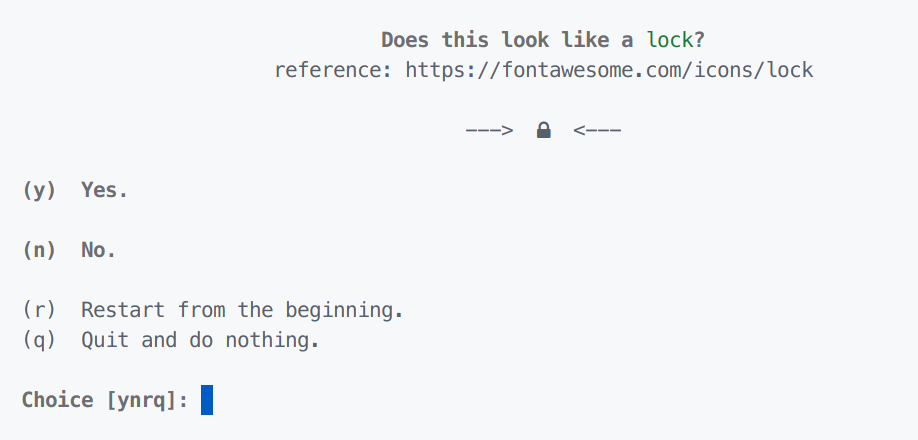
如果 MesloLGM 字体安装好了并配置为了终端的字体,在 p10k 配置过程中是能看到锁而不是乱码的。如果没有看到锁的标志,请检查终端字体。
# 配置
# sudo 免密
sudo visudo
在最后加上一行(记得修改用户名为你的用户),然后保存。
<你的用户名> ALL=(ALL) NOPASSWD: ALL